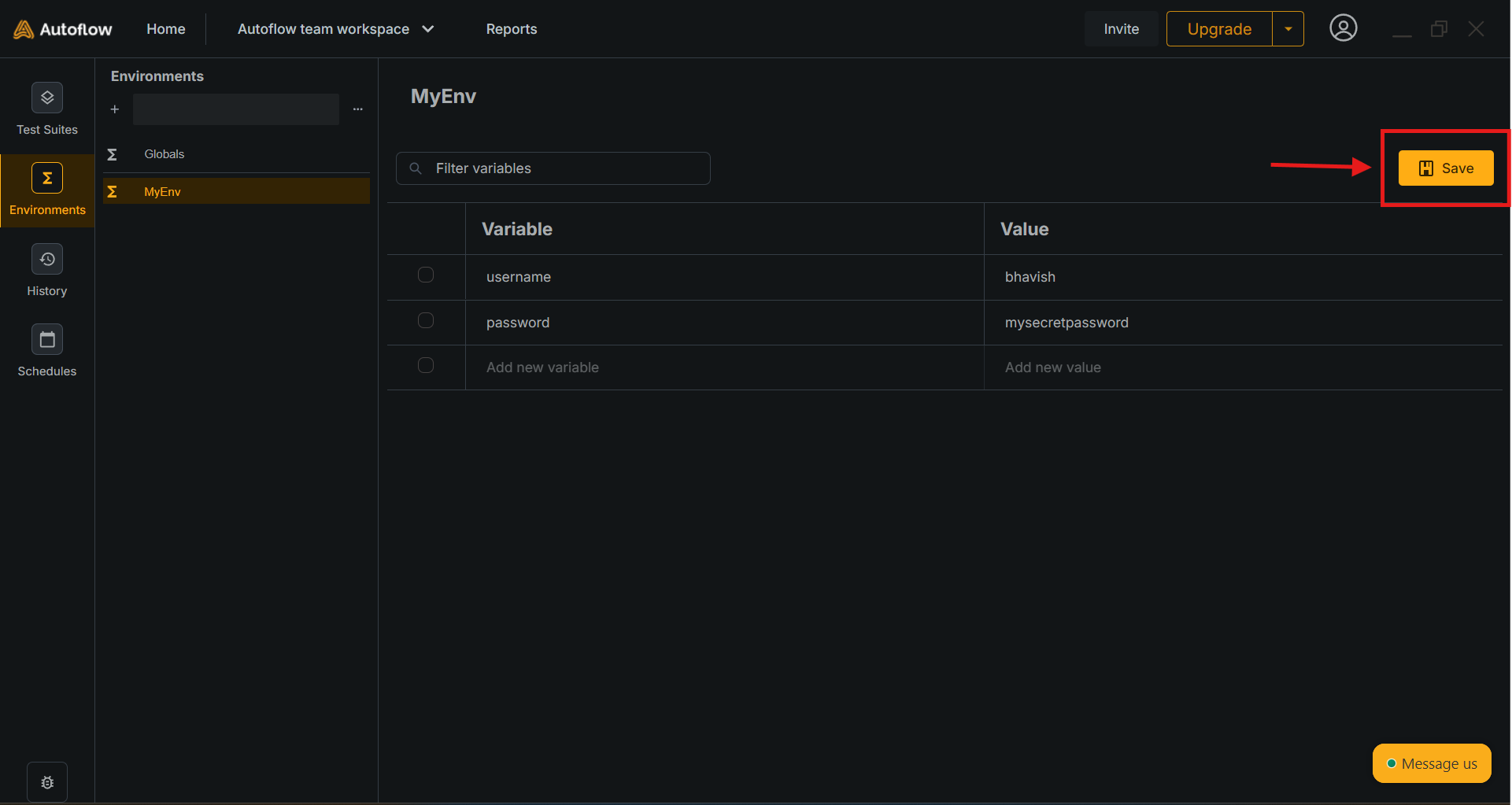What are Environments?
In AutoFlow Studio, environments contain key-value pairs. These key-value pairs are swapped in your URLs and configurations depending on the environment that’s selected or passed with the test run.How to Create an Environment?
1. Go to the ‘Environment’ tab on left.
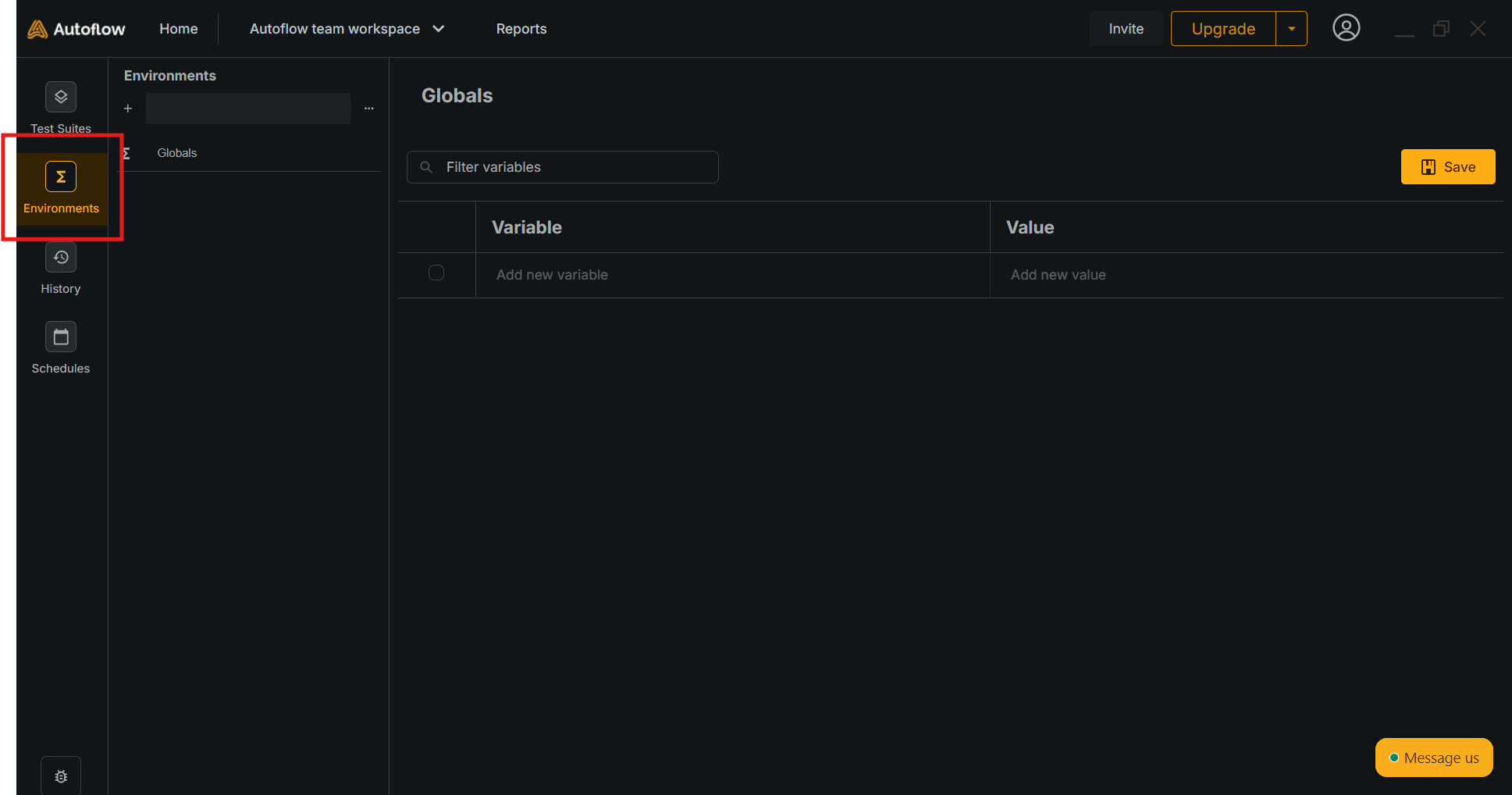
2. Click on ’+’ button

3. Your new environment is created. Rename it by clicking on the name at top.
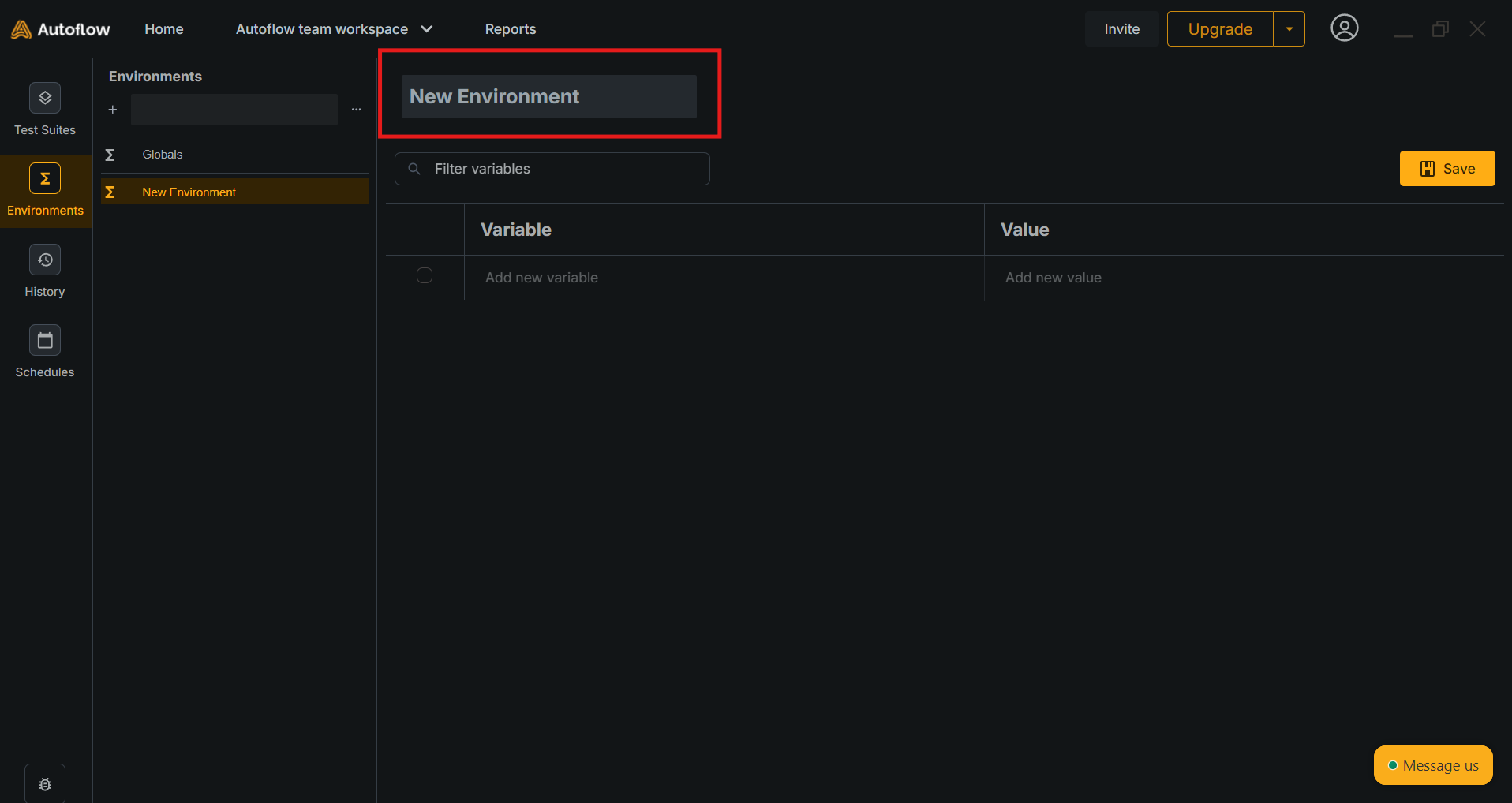
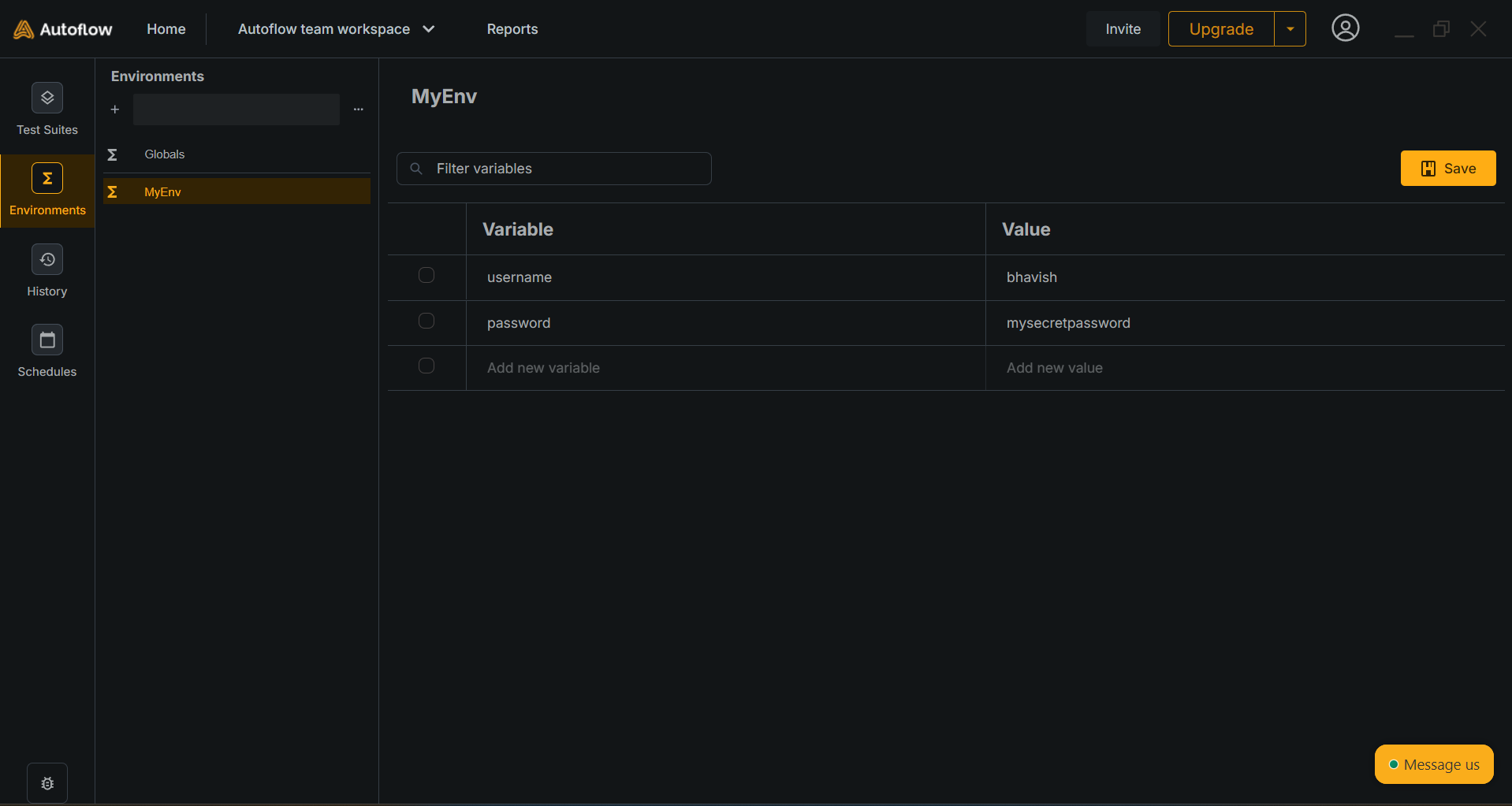
4. Set the key value pairs by entering the data in the table.
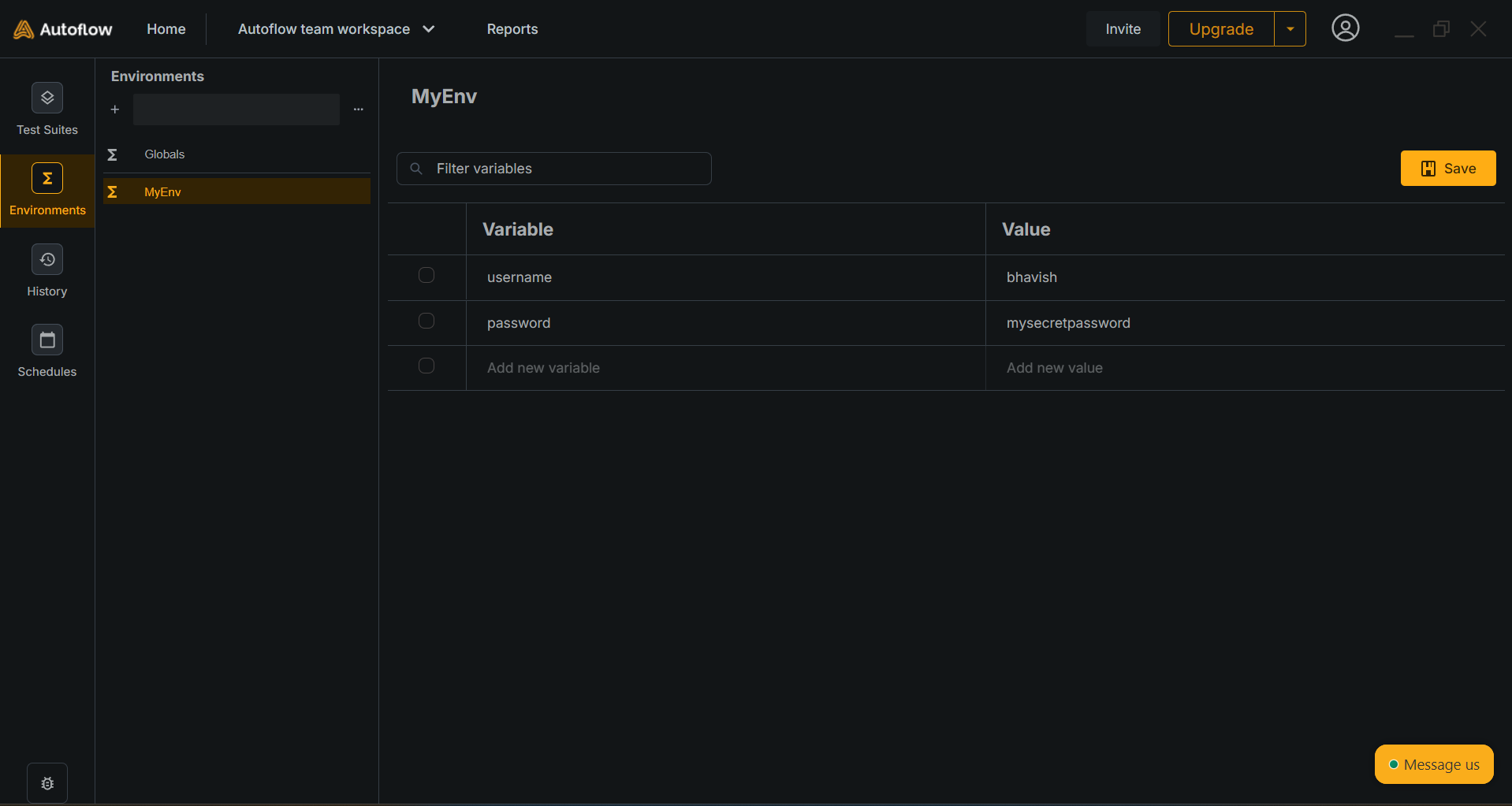
5. Make sure to click the ‘Save’ button to save your values.