Editing Steps in AutoFlow Studio
You can edit steps by hovering over them and clicking on the pencil icon. This will open the edit modal.

The Edit Step Modal has several sections depending on the type of step:
- Click Steps
- Customise the interaction with the element: In this section, you can customise the interaction with the element by editing locators.
- Add Timeout: Add timeout to the interaction.
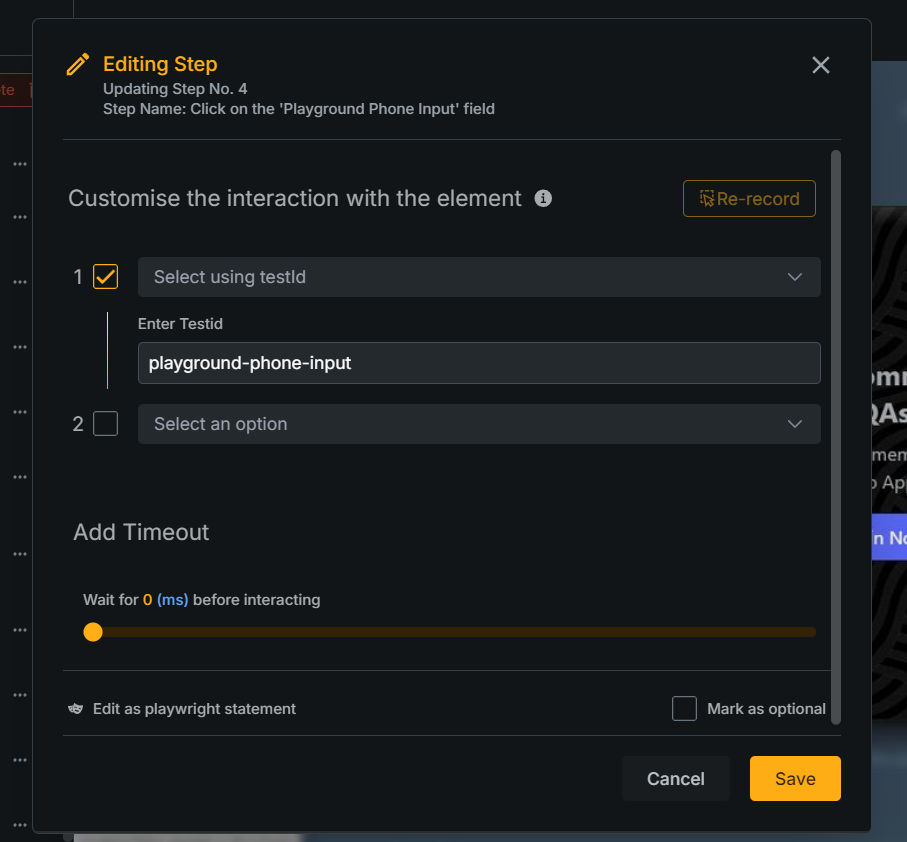
- Input Steps
- Modify Select: In this section, you can customise the interaction with the element by editing locators.
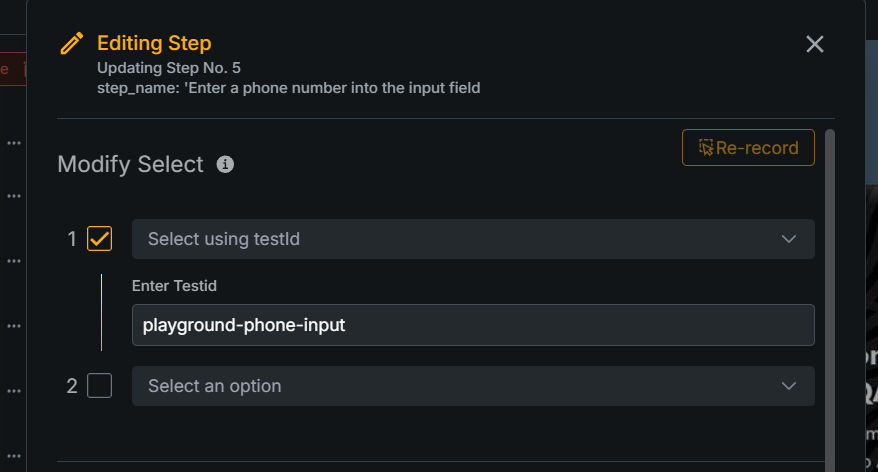
- Customize the value to be filled in: Customise the filled value of input steps.
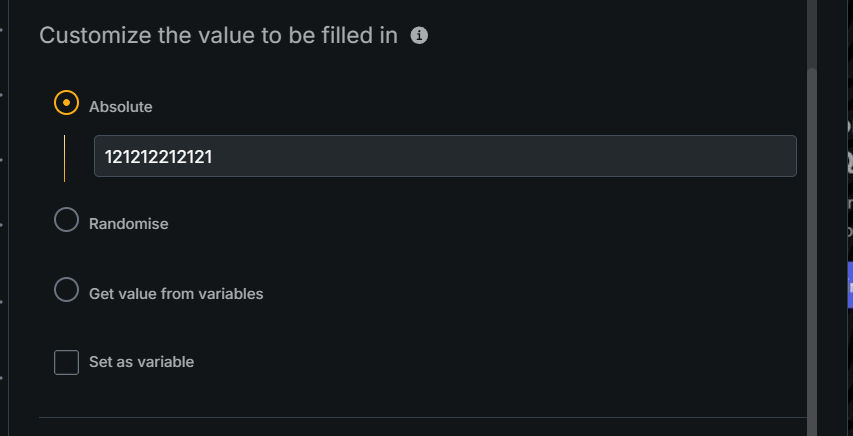
- Absolute : Enter the value to be filled in.
- Randomize: Randomize the value to be filled in using the available randomization functions.
- Variable: Use a variable to fill in the value using the available variables.
- You can modify the variable used via the ‘Modify Variable’ section.
- Modify Variable: Available functions to modify the variable.
- replace: replace a word with another word.
- get text between: get text between two words.
- trim: trim the variable.
- get value from object: extract data from an object using a key.
- custom function: coming soon.
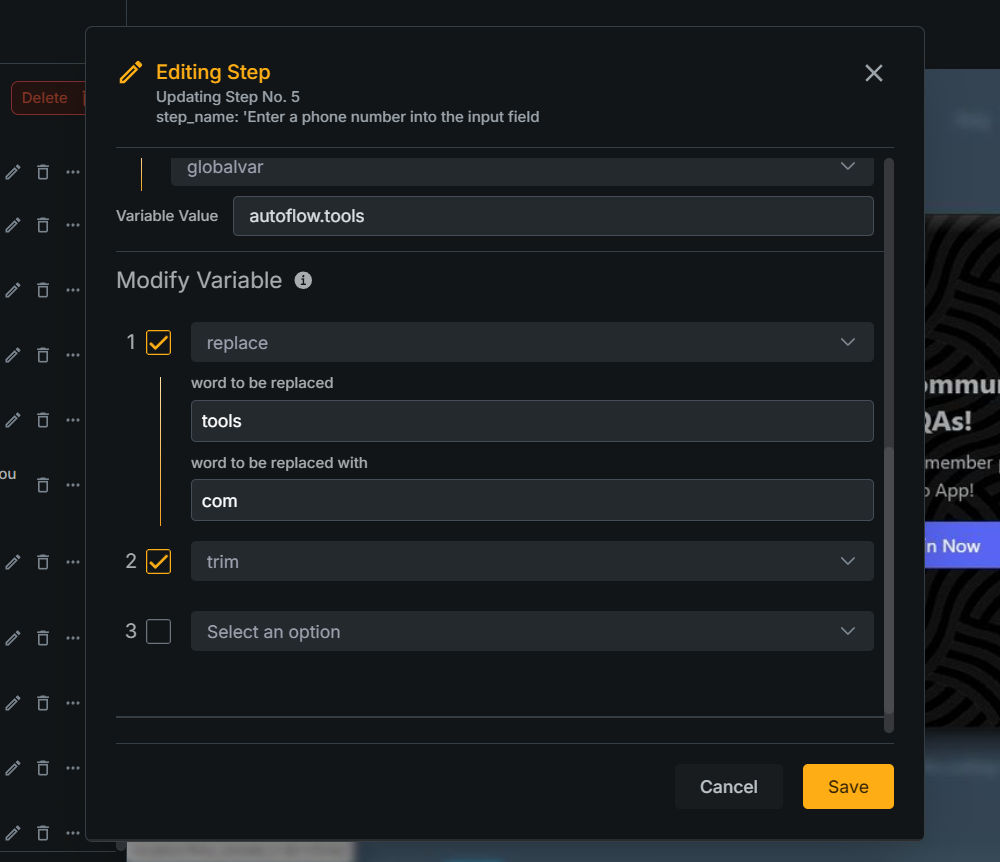
- Modify Variable: Available functions to modify the variable.
- You can modify the variable used via the ‘Modify Variable’ section.
- Modify Select: In this section, you can customise the interaction with the element by editing locators.
- Navigation Steps
- Modify the url: Modify the url of the navigation step.
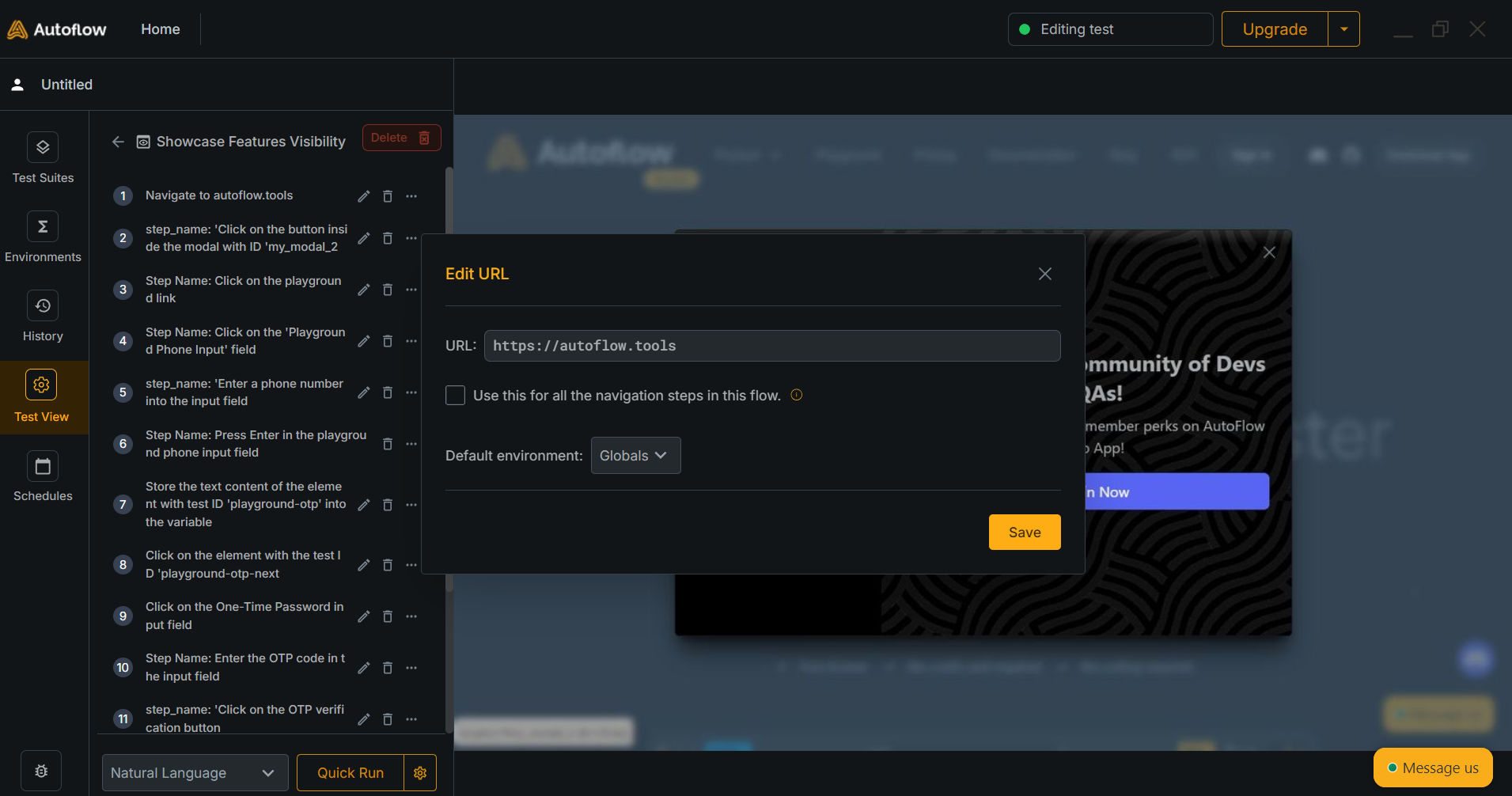
- Modify the url: Modify the url of the navigation step.
- Assert Steps
- Modify the expected value: Modify the expected value of the assert step.
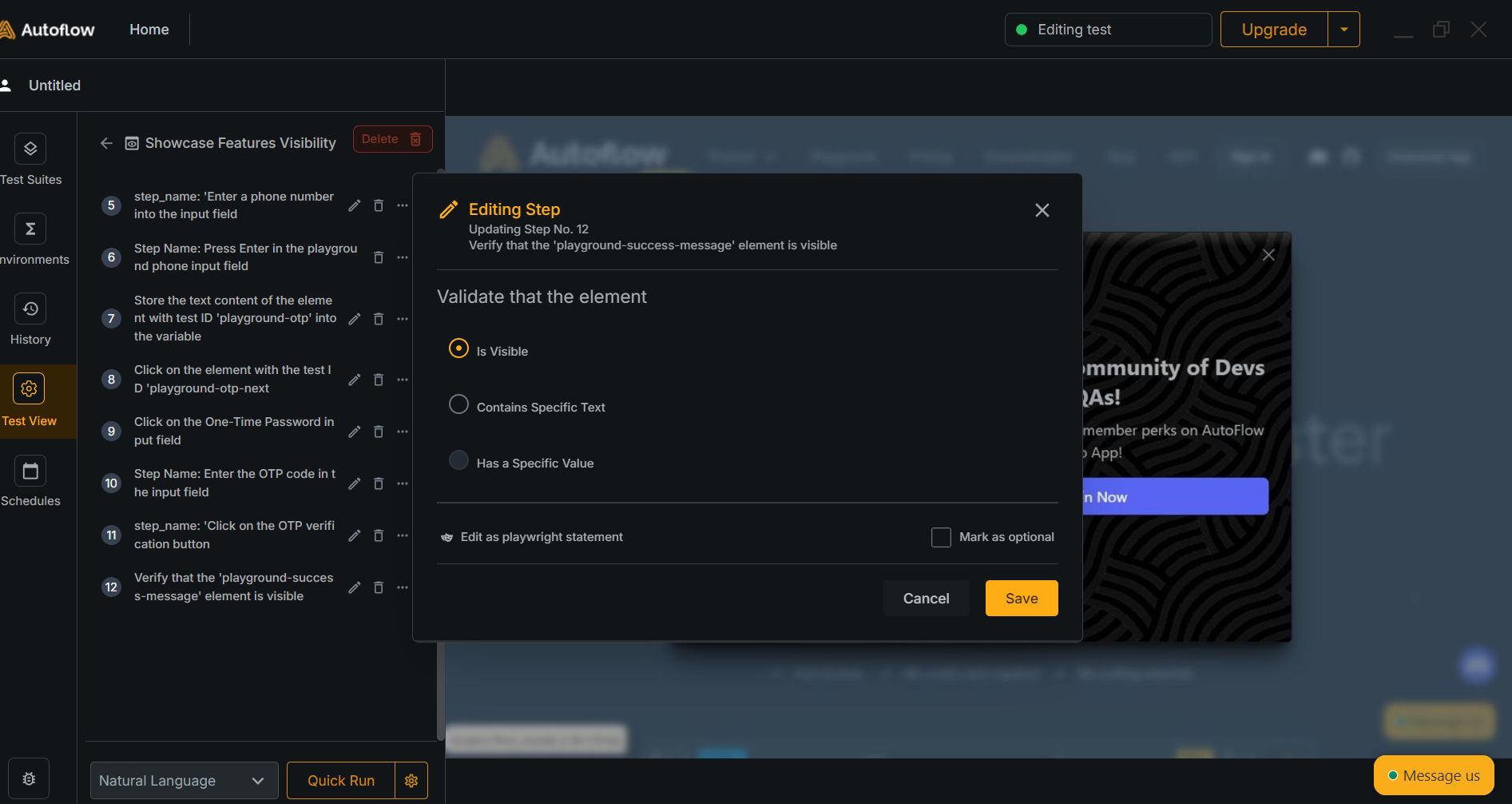
- Modify the expected value: Modify the expected value of the assert step.
- Query Steps
- Modify the query: Modify the query of the query step.
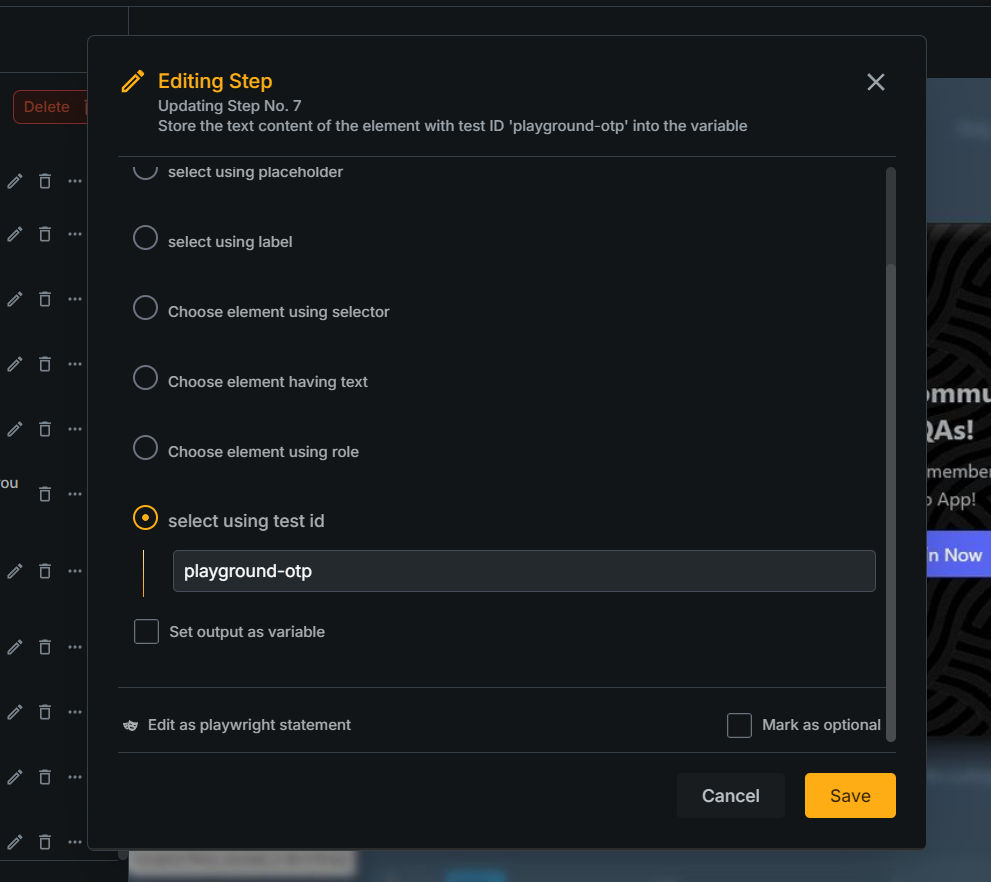
- Modify the query: Modify the query of the query step.


