Run your User Journey
- Click on the ‘RUN’ button in the sidebar.
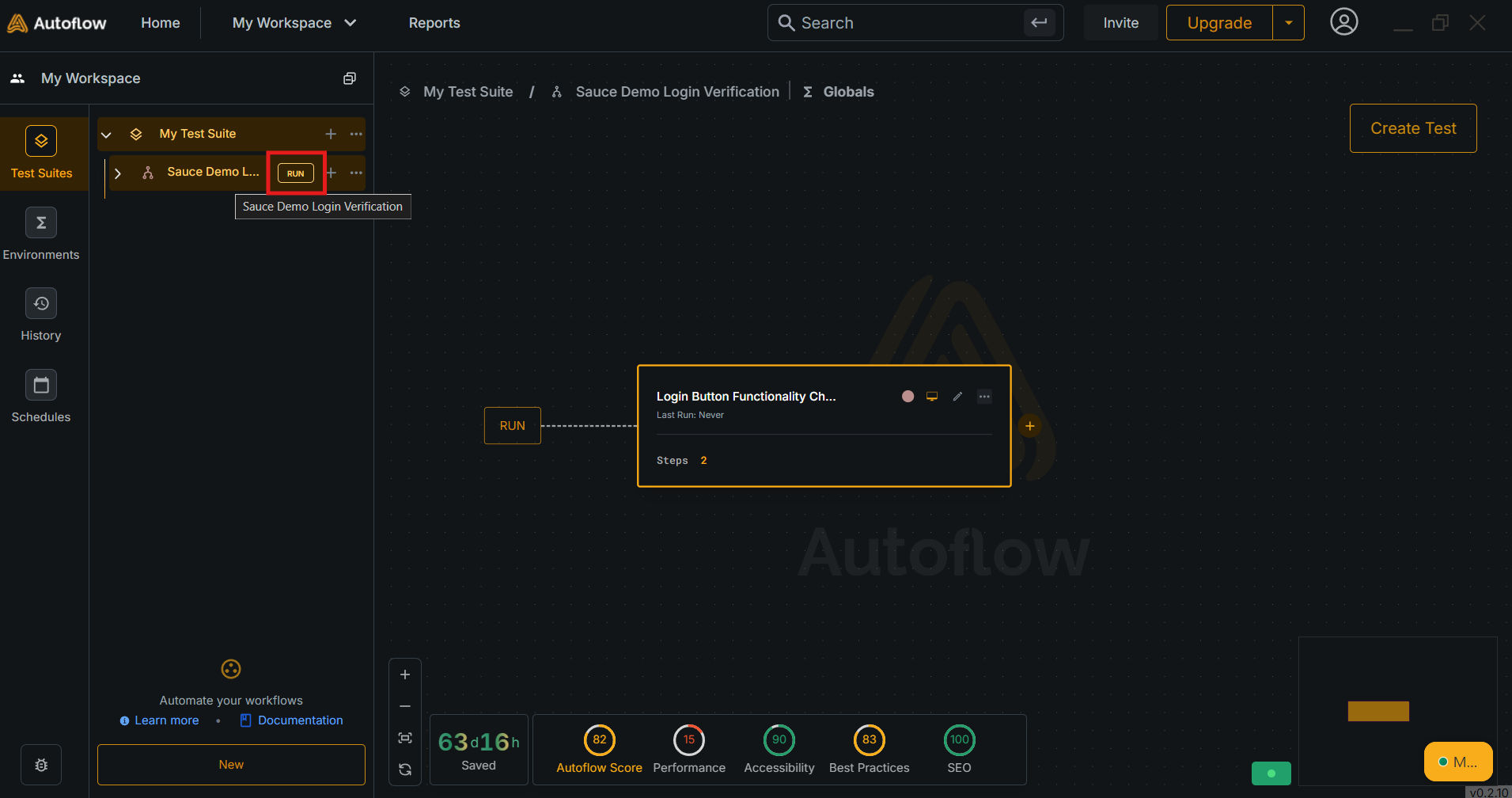
- Select the device you want to run your test on. AutoFlow Studio will suggest you the devices in the dropdown depending on the device profile your test was recorded in.

- Configure your run with the available options.
- Choose your Device
- Choose your Browser
- Choose your Run Type
- Local
- Cloud

- Click on the ‘Run’ button to start your journey.

- The run has begun.
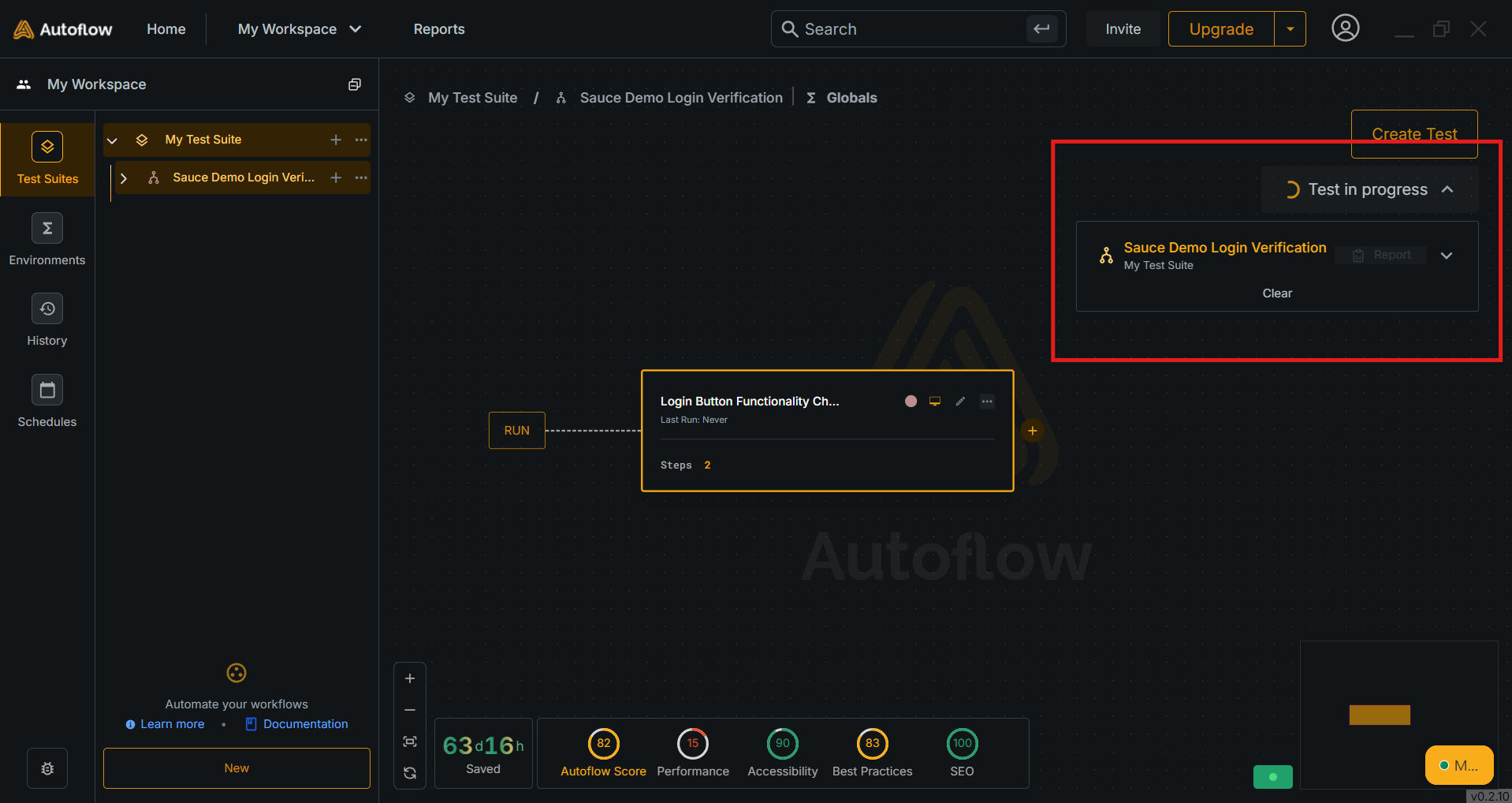
- Check out the report of the run using the ‘Report’ button in the ‘Run Card’.


